eLearning at the CTL
Upcoming Events
All | Faculty | Grad Students
Contact
Centre for Teaching and Learning
Weldon Library (WL), Room 200
(519) 661-2111 x80346
ctl@uwo.ca
What is self-assessment?
Self-assessment can be defined as “a wide variety of mechanisms and techniques through which students describe (i.e., assess) and possibly assign merit or worth to (i.e., evaluate) the qualities of their own learning processes and products” (Panadero et al., 2016, p. 804)
At Western, the 2019 OWL Survey showed students would like more interactive, open content that allows them to practice course material and self-assess their progress in their courses before having to be formally assessed.
There are many possibilities for incorporating self-assessment into a course. The following table (adapted from Andrade, 2019) distinguishes between self-assessment focused on the processes of learning (i.e. approaches, strategies) or the products of learning (i.e. conceptual understanding of course material) as well as between formative assessment (i.e. assessment that occurs during the learning process, often for feedback and adjustment) or summative assessment (i.e. assessment that occurs at the end of the learning process, often as an evaluation of performance):
| Self-Assessing Processes of Learning | Self-Assessing Products of Learning | |||
| Standards | No Standards | Standards | No Standards | |
| Formative | Judgments of progress towards specific goals | Self-monitoring, Metacognition, Reflective journaling |
Rubric- or checklist- referenced self-assessment; Self-testing |
Open-ended critique of one’s own work or understanding |
| Summative | Post-task judgments of progress towards specific targets | Post-task judgments of effectiveness of procedures | Self-grading | Self-grading |
How do I make this happen in OWL?
Idea 1: Use the Checklist feature in Lessons to enable student self-monitoring
How To: In the Lessons tool, click Add Content and select Add Checklist. Add a separate Checklist Item for various tasks students are expected to complete (e.g. over a week or a module).
A Checklist creates a blue call out box within an OWL lessons page where a series of tasks can be listed for students to check off as they progress. For example, at the top of the Week 1 Lessons page for a course, the week’s tasks are listed. Students can check off the tasks as they complete them.
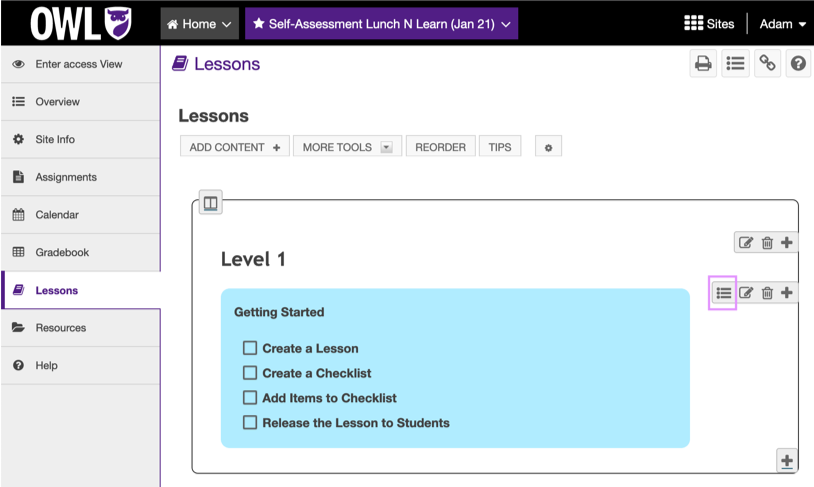
Above: An example Checklist added to a Lessons page
The Checklist feature is purely for self-monitoring. Students must click the boxes in the list themselves. It doesn’t happen automatically. It also cannot be tied to grades or the grade book. The purpose of the checklist is to easily outline tasks for students in guiding their learning and to promote self-monitoring of progress.
Instructors can, however, monitor students' engagement with the Checklist feature. An instructor can click on the View Progress button (found in the grey string of editing options besides the checklist). This provides a view of where each student is listed and their progress indicated (green checks show where students have checked off the checklist item).
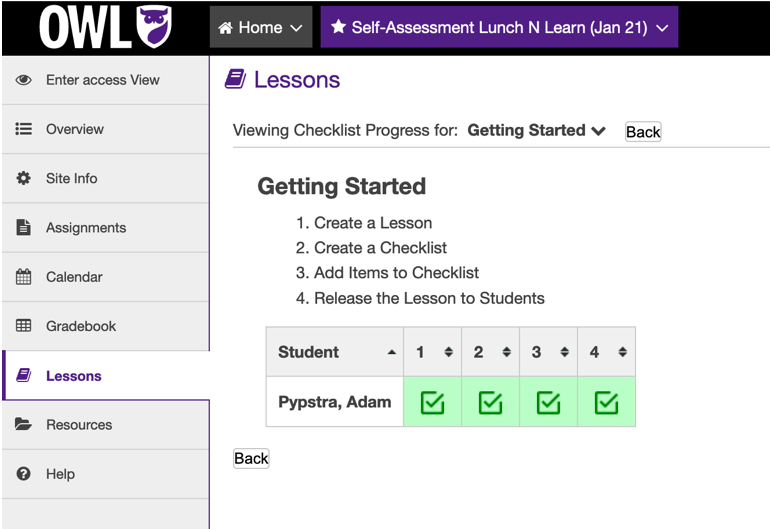
Above: An instructor’s view of students’ progress on a Lessons Checklist (note, there is currently only one student represented here. Typically you would see a list of all students)
Idea 2: Make Use of Advanced Settings in Gradebook to Automate Grading for Self-Assessment
How To: Navigate to the Gradebook tool and locate the Settings tab. Select the Categories & Weighting option. Select the Categories & Weighting button to enable full customization.
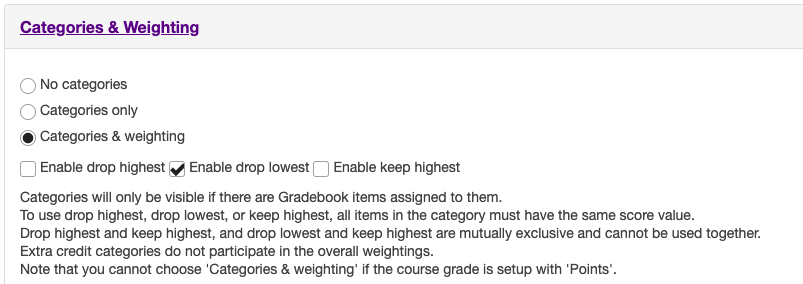
Above: A view of the Categories and Weighting tab within the Gradebook Settings
Enable drop/keep the highest or lowest grades
Options exist within the Gradebook to enable drop or keep highest/lowest grades. For promoting self-assessment, we recommend activating the Enable Drop Lowest option. This allows you to customize the total number of assessment scores that will be dropped from a student's calculated grade by taking the lowest grades and omitting them. How many lowest scores are dropped is up to you. For example, dropping the lowest 2 quiz scores out of 12 or dropping 5 scores out of 10. Adjust the settings for each of your assessment categories by using the Drop Lowest column in the provided table (see example below).

Above: An example of a Gradebook weighting table with the Drop Lowest column highlighted
Customize the Categories
Within the same tab, customize Gradebook categories to create a Self-Assessment component to match the assessment structure of your course. For example, if you plan to assign 5% to students’ completion of self-assessment components (such as completion of reflections or practice quizzes), you can link forum posts, quizzes, or other forms of OWL engagement to the customized category. Get started by creating a category in the Gradebook. Within the specific activity itself (e.g. a created quiz or forum) you’ll need to assign the task to the self-assessment category in the Gradebook.
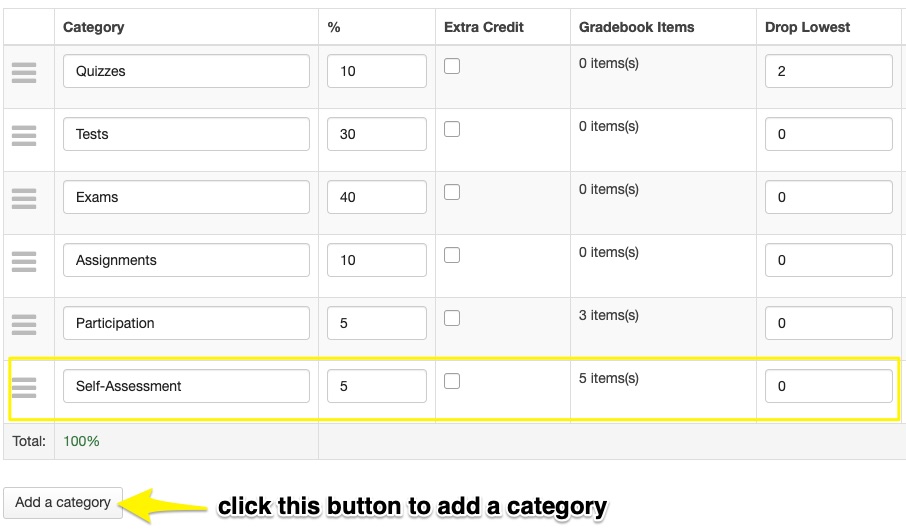
Above: An example of a Gradebook weighting chart with a self-assessment category added
Idea 3: Add Opportunities for Reflection
Various opportunities exist for building reflection into your course. This includes:
Reflection as Pre-Assessment – a reflective task done before a lesson. For example, within the Lessons tool add a short-answer question. To do this, click Add Content then select the Add Question option and select Short Answer. Completion of these questions can be tied to the Gradebook. As a pre-assessment questions might include: What do I already know about this topic? What questions do I already have about this topic that I want to find out more about? How do I best prepare for this lesson?

Above: A short answer question box as it appears on a Lessons page
Reflection with Assignment Completion: You might require students to complete an evaluative reflection of their assignment. You could ask for this along with an assignment submission within the Assignments tool in OWL. When setting up an Assignment submission, select a Submission Type that allows for both Inline and Attached submissions. This gives students a rich-text editor to write comments along with their submitted document (e.g. Word Document or PDF). You’ll want to outline this expectation for students, for example by explaining they are to write a reflection in the provided space. Questions might include: To what extent did I successfully accomplish the goals of this task? If I were the instructor, what would I identify as the strengths/flaws of my work? When I do an assignment or task like this again, what do I want to remember to do differently? What worked well for me that I should use next time?
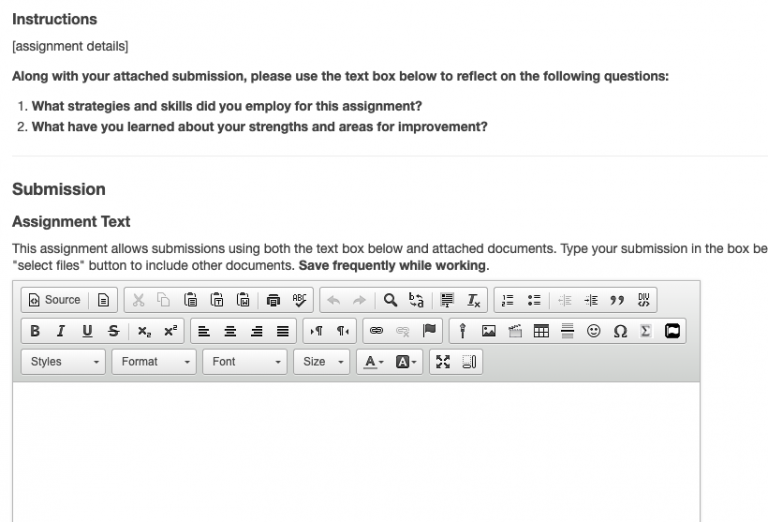
Above: An example of an assignment submission that includes an in-line text submission. Note the instructions provided to students including guiding questions
Idea 4: Explore other advanced options for self-assessment
There are many, many options for incorporating self-assessment into your teaching. Here are some additional resources and links to other ideas that might spark your creativity:
How to use Turnitin for formative feedback on writing
Grading discussions in online forums
Looking for inspiring self-assessment questions? We recommend Table 1 in Tanner’s (2012) publication titled, Sample self-questions to promote student metacognition about learning
References
Andrade, H. L. (2019, August). A critical review of research on self-assessment. Frontiers in Education, 27. https://doi.org/10.3389/feduc.2019.00087
Tanner, K. D. (2012). Promoting student metacognition. CBE – Life Sciences Education, 11, 113-120.
Panadero, E., Brown, G. L., and Strijbos, J.-W. (2016a). The future of student self-assessment: a review of known unknowns and potential directions. Educ. Psychol. Rev. 28, 803–830. doi: 10.1007/s10648-015-9350-2
