OWL Brightspace Training and Help Resources
Getting Started with Brightspace
- If you have a WesternUserID@uwo.ca and password, you can already access OWL Brightspace at westernuniversity.brightspace.com.
- If you haven’t set up DUO multi-factor authentication, you'll be prompted to do this. Visit the MFA website for instructions on setting up DUO. If you don’t yet have a Western User ID, please contact your department admin or equivalent to find out the status of your UserID.
However, until you have access to a personal sandbox and/or assigned course site, you’ll be limited to viewing the help OWL Brightspace help documentation. We strongly recommend you request your personal OWL Brightspace sandbox as a first step to learning to use Brightspace and creating course content.
Unlike in OWL Sakai, you can’t create your own personal “project sites” to experiment and build content, and so must request a sandbox.
Request your OWL Brightspace Sandbox
How to Request a Sandbox
Take 1 minute to complete the Instructor OWL Brightspace Sandbox request form. Please allow up to a week for your sandbox to be generated. You’ll receive a confirmation email when the sandbox is ready.
Why Should I Request a Sandbox?
Your OWL Brightspace sandbox is a private, personal site that enables to you to experiment with Brightspace as you learn to use it. You can even start building some course content in it if you're waiting for a course to be migrated from OWL Sakai or have a new course you want to get started on. Without your sandbox, you don’t have a private area unrelated to a specific course to experiment in Brightspace.
Explore Western’s Resources for Learning about Brightspace
WTS OWL Brightspace Help, WTS Helpdesk, and Brightspace Community Help
How: Visit brightspacehelp.uwo.ca/instructor
Why: If you’re looking for answers to commonly asked Brightspace questions, you can visit WTS’s OWL Brightspace Help page, which provides basic information about:
- about accessing and getting started with OWL Brightspace from an instructional perspective
- common Brightspace questions with quick answers. If your question is not there, contact the WTS helpdesk.
- detailed guides for some commonly used process that have changed significantly with our move to Brightspace, e.g. Role and Permissions, Enrolling/Unenrolling Users, Adding a non-Western person to your course site.
- It also contains a link to the Brightspace Community. The Community is maintained by D2L, Brightspace’s parent company, which means that the examples will look different than Western’s version of OWL Brightspace. Some of the processes or steps outlined in the Brightspace Community may be different, and some tools (e.g., Feedback Fruit) or functionality may not be available at Western. Please contact the WTS helpdesk if you encounter difficulties based on information in the Brightspace Community pages.
Remember, if you have any technical difficulties with your migrated content or using a tool, contact the WTS helpdesk.
OWL Brightspace Self-Guided Instructor Training
How:
- Sign into OWL Brightspace
- On the purple tool bar at the top of the page, select “Help,” then choose “OWL Brightspace Self-Guided Instructor Training”
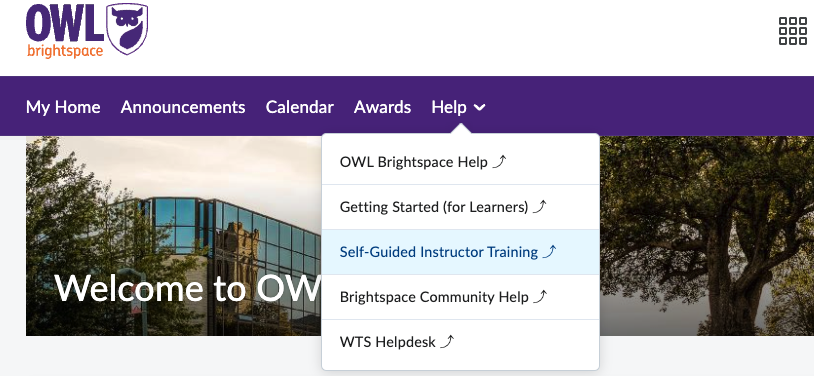
Why:
Created using Brightspace, this self-guided training is for anyone teaching or supporting a course (e.g., instructors, course coordinators, grade admins, instructional designers, TAs). It has been created to specifically support Western and affiliate instructors who are moving from OWL Sakai to OWL Brightspace. This means that, in addition to a basic “how to” of using Brightspace, you’ll find information on how a learning tool or process might be same or different from what you’re used to in OWL Sakai. It will also walk you through how to navigate any differences between the two learning management systems when making your course sites.
While we recommend working through the training in order when thinking about creating and running effective course sites, the modules are also clearly divided into different sections that address specific topics.
Watch this short video to learn more about OWL Brightspace Self-Guided Training.
Brightspace Pro Tips Video Series
Transitioning to a new learning management system can feel overwhelming, but our compilation of Brightspace Pro Tips videos is here to make it easier. This page is designed to provide quick, actionable guidance to help you navigate Brightspace tools with confidence as you develop and enhance your courses.
Our collection of short, focused how-to videos covers key features, tools, and strategies for using Brightspace effectively. Whether you're making your content more accessible with the Accessibility Checker, automating follow-ups using Intelligent Agents, or organizing course materials, these tutorials are designed to save you time and streamline your teaching.
Ready to get started? Find all the CTL's Brightspace Pro Tip videos here.
Where Can Students Get Brightspace Help?
There are many resources to help students moving from OWL Sakai to OWL Brightspace. We encourage instructors to share this information in a prominent place on their OWL Brightspace course sites and syllabus as well mention available help during the first day of class and frequently throughout the course.
For example, you can create a "Course Help" Content page in your Brightspace course and, in addition to any information about when and how students should contact you with course-related questions, add a statement such as:
This year, Western has a new Learning Management System: OWL Brightspace! If you have questions about using OWL Brightspace, please visit brightspacehelp.uwo.ca/student or contact the WTS Helpdesk before contacting your instructor or Teaching Assistants.
The above statement could also contain information specific to important tools in your OWL Brightspace course site.
Instructors might also consider communication techniques such as:
- sending reminders and links to students about available Brightspace help using features such as the Brightspace Announcement tools
- creating a short orientation video that "tours" students around your course site, highlighting important tools, how to make their way through the content, and where to go for various types of help (e.g., course questions vs. OWL Brightspace questions).
WTS Helpdesk
Students should contact the WTS Helpdesk any time they run into difficulty using OWL Brightspace or its mobile app. Continually encourage students to use the Helpdesk as their first stop in getting OWL Brightspace Help.
WTS OWL Brightspace Learner Support Site
Visit brightspacehelp.uwo.ca/student
This site introduces signing into and navigating OWL Brightspace. Also included is information about the Brightspace Mobile App, how to set up notifications so students don’t miss important announcements, and frequently asked question, including some known issues and how to prevent them.
OWL Brightspace Self-Guided Learner Course
The short comprehensive course is designed to empower students with the necessary skills to effectively utilize the OWL Brightspace environment. The resources are tailored to equip students with the knowledge to navigate seamlessly through the diverse components of OWL Brightspace. Whether learners are transitioning from OWL Sakai or exploring the Brightspace mobile app, the course provides insights into the similarities and differences between these platforms.
In addition to mastering the fundamentals, the course offers supplementary resources aimed at elevating your OWL Brightspace experience. From optimizing your workflow to unlocking advanced features, the course can enhance your proficiency and maximizing your potential within the OWL Brightspace ecosystem.
To access the course, visit https://brightspacehelp.uwo.ca/student/owl-brightspace-student-training.html
What OWL Brightspace Training is Available for TAs?
The following Training is available for Teaching Assistants as well as Instructors:
- TAs can request a sandbox using the OWL Brightspace Sandbox request form
- TAs can access the OWL Brightspace Self-Guided Instructor training and review content that is related to their assigned duties
- TAs can contact the WTS helpdesk with questions and user concerns
Please note, if a TA is asked to spend time learning how to use Brightspace to support their TA duties, that training time should be incorporated into their work hours. The CTL does not provide proof of completion for the above training activities, so TAs and their supervisors should discuss and agree upon which training opportunities will be included in TA work hours before the TA attends training.
Questions?
Please reach out to the eLearning team if you have any questions at elearning-support@uwo.ca.
To keep updated on CTL programs and all things teaching through technology, subscribe to the eLearning newsletter.
