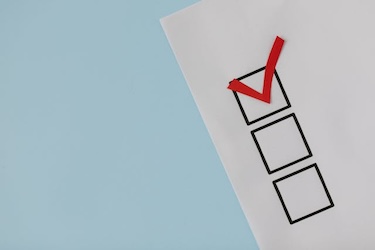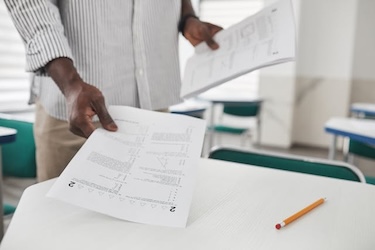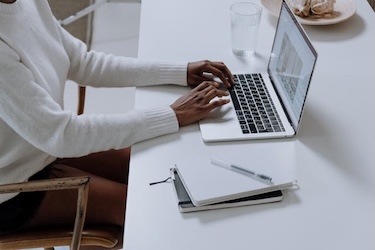eLearning at the CTL
Upcoming Events
All | Faculty | Grad Students
Contact
Centre for Teaching and Learning
Weldon Library (WL), Room 200
(519) 661-2111 x80346
ctl@uwo.ca
Brightspace Pro Tips Videos
Explore the videos at your own pace and revisit them anytime you need a refresher. Brightspace is a powerful platform, and with these tips, you'll be well-equipped to create engaging, accessible, and successful learning experiences for your students.
Managing Accommodations Using Special Access
- Add accommodations at the student level and the assessment level.
Using the Awards Tool
- Use the Awards tool to provide merit-based awards or certificates to students.
Using the Accessibility Checker
- Use the Accessibility Checker to help verify that your content meets accessibility standards.
1:1 Communication with Students in Brightspace
- Create private, one-on-one discussion threads with students using the Discussions tool in Brightspace.
Link Gradescope to Brightspace
- Create a Gradescope course and link it to your Brightspace course with ease.
Creating an Intelligent Agent
- Use Intelligent Agents to monitor your course based on any criteria you would like.
Using and Organizing Manage Files
- Learn how to effectively organize and upload files within your course using Manage Files, the Brightspace file management system.
Manage Audio-Video Content Using Media Library
- Use Media Library to create, view, edit, and manage all your audio-video content.
Adding Proctortrack and the Exam Chat Link
- Add both Proctortrack and the Exam Chat Link to your course.
Add VoiceThread to Your Brightspace Course
- Engage students by adding VoiceThread to your Brightspace Course.