eLearning at the CTL
Upcoming Events
All | Faculty | Grad Students
Contact
Centre for Teaching and Learning
Weldon Library (WL), Room 200
(519) 661-2111 x80346
ctl@uwo.ca
How can Turnitin be used for formative feedback on writing?
How can Turnitin be used for formative feedback on writing?
Turnitin is an integrated feature of the Assignments Tool. It’s often used to promote academic integrity by being a plagiarism checker. It allows instructors to review an originality report – generated by comparing student-submitted work to its large collection of published and previously-submitted work to determine the amount of plagiarism.
However, Turnitin can be more than a punitive tool. It can be used for self-monitoring, formative feedback, and metacognitive learning.
There are two main ways Turnitin can be used to promote formative feedback. Both prompt students to run their draft assignment through the Turnitin service before final submission – using the generated originality report to learn from their mistakes and correct citation mishaps before a final submission and instructor evaluation.
Method 1: Create a Draft Submission Assignment in your Course
In your Assignments Tool, create two assignments: one that will serve as a draft submission and one that will serve as the final submission. Inform your students you will not be marking the assignments that get entered to the draft submission. Rather, this is a place they can submit their draft ahead of the final deadline in order to get a report from Turnitin. After reviewing the generated originality report and using it for any necessary editing, they can submit their final version to the final submission.
To make this work, there are a few key settings that are very important. This guide will walk you through step-by-step:
Create the Draft Submission
Create a New AssignmentHead to the Assignments Tool in your OWL page and select the Add tab to start creating a new assignment. Be sure to indicate in the title that this is the draft submission and set a due date that comes before the final submission deadline. Add important assignment details in the Assignment Instructions.
Activate Turnitin
Under the header Turnitin Plagiarism Service, select the box Use Turnitin and follow these settings:
- check the box Allow students to view the report
- Under Submit papers to the following repository, select None
- Under Generate, originality reports select immediately
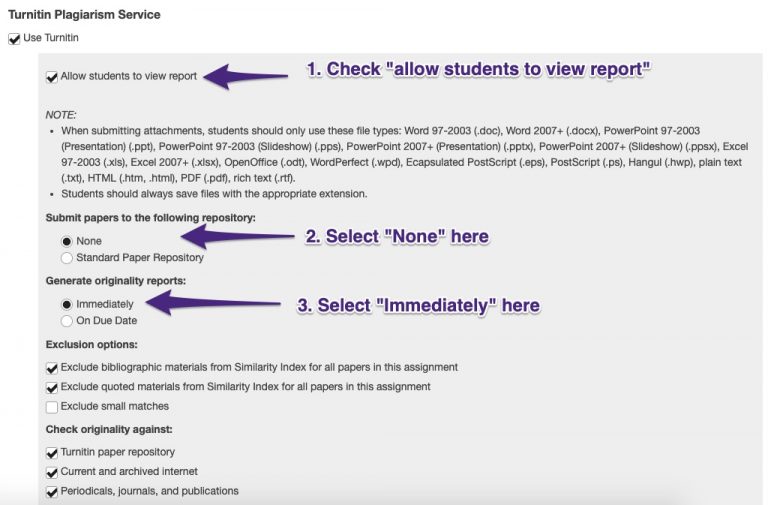
It must be emphasized: Step 2 is very important. You do not want draft papers being submitted to the Turnitin repository. The default setting needs to be changed to None. If it is not, the draft paper becomes part of the repository. When the final paper gets put through Turnitin, it will receive a failing originality report as it will match the draft document submitted earlier.
Create the Final Submission
Create a New Assignment
Return to the Assignments Tool in your OWL page and add another assignment via the Add tab. In this case, be sure to indicate in the title that this is the final submission and set the due date accordingly. Add important assignment details in the Assignment Instructions.
Activate Turnitin
Under the header Turnitin Plagiarism Service, select the box Use Turnitin and follow these settings:
- check the box Allow students to view report – this is recommended, although not necessary for the final paper
- Under Submit papers to the following repository, select Standard Paper Repository – this is likely the default, it is the recommended setting but not necessary
- Under Generate originality reports select immediately

Method 2: Guide Students on Creating their Own Project Site
Any OWL user can create their own project site. It has come to our attention that, in the past, some students have created their own project site, created their own assignment submission, and run their draft assignment through Turnitin as a self-made way of getting feedback on their draft.
Students ought to know how to do this effectively.
If you are going to actively encourage this approach in your course or if you know students are doing it, the one critical piece of advice to give them is:
Ensure you’re not submitting your draft paper to the repository
Remember step 2 above? Where you indicate if the paper is to be submitted to the Standard Paper Repository or None? It’s important that students select None. This way, draft papers avoid being submitted to the repository.
Cease the Teaching Moment: How to Model and Guide Learning from the Originality Report
Another critical component of this activity is to guide students on how to learn from the originality report. As a formative teaching technique, students will benefit from your guidance on how to read the originality report and how to make edits to their citation practices. Consider the following practices:
- Make your expectations clear with regards to citation practices for an assignment
- Outline assignment details and expectations – if you’ve set up a draft submission let students know if it’s an option or required and why you’ve set it up. Provide them with details such as when the draft submission will close.
- Dedicate instructional time to writing and citation techniques
- Consider dedicating office hours, tutorial time, or TA time to one-on-one consultation or more in-depth conversation
- Demonstrate how students access the Originality Report from Turnitin and provide them with resources for interpreting the report. For example, this help documentation from Turnitin that explains how the Similarity Report is generated and how it scores the extent of matching text
- Point students toward Campus resources (e.g. Western Libraries Citing and Writing Resources or the Writing Support Centre) where they can get additional support with writing and citation
